Hombli App
Can I share my device with other people?
Yes, you can share the device with other people with an Hombli account. It is possible to share one individual device with anyone, or add people to your family to give them access to all devices within one family.
How do I connect a Hombli device to my dual-band router?
If your router is broadcasting wifi in 2.4GHz and 5GHz at the same time, it is still possible to add Hombli devices to your wifi.
As you probably know our devices will only connect to 2.4GHz, and it will try to connect to the frequency your phone is connected to at the time of pairing. If you are close to the router, the 5GHz signal is probably stronger, so your phone will likely connect to that frequency, and will try to add the Hombli device to the same frequency causing the connection between your router and the Hombli device to fail. Possible solutions are:
1. Splitting the frequencies in your router.
By giving the wifi networks your router creates different names, e.g.: “Home wifi 2.4GHz”, and “Home wifi 5GHz”
This can likely be set up in your router, although this is not the case for all routers. Check your router settings, or the manual for the router if this is an option for you.
2. Disabling 5GHz in your router settings.
If there is no 5GHz network, your phone cannot connect to it.
3. Disabling connections to 5GHz in your phone settings.
Some phones have the option to only connect to 2.4GHz networks. That way you are also sure to connect to the right type of network for Hombli devices. After pairing your Hombli device, you can turn this option off again in your phone, so your phone can connect to 5GHz networks again. Check your phone settings, or the manual for your phone if this is an option for you.
4. Connecting to your router on your phone, while being further away from your router
This might sound like a bit of Dark Magic, but it might be the simplest option, no changing of any options required! The difference between 2.4GHz and 5Ghz is that 5Ghz is stronger closer to the router, but 2.4GHz has a further reach. So if you stand further away from your router, your phone will be more likely to choose the 2.4Ghz network.
To summarize: please make sure your phone is connected to your router via a 2.4GHz frequency, before adding a Hombli device.
We hope this helps to explain it clearly for you, but please let us know if any questions remain!
Does Hombli work with Zigbee Sunrise?
A huge advantage of our Hombli smart home products is that they connect directly to your home network via WiFi. This means that you don’t need a Zigbee bridge to set up this connection! If you still want to control your products from one place, you can add these products via, for example, Google Home.
How do I perform a network diagnosis?
To diagnose connection problems, you can perform a network diagnosis. After performing the diagnosis, you can share the results as a text with, for example, the Hombli Support team.
Perform a network diagnosis by following these steps:

1/5
Go to account.
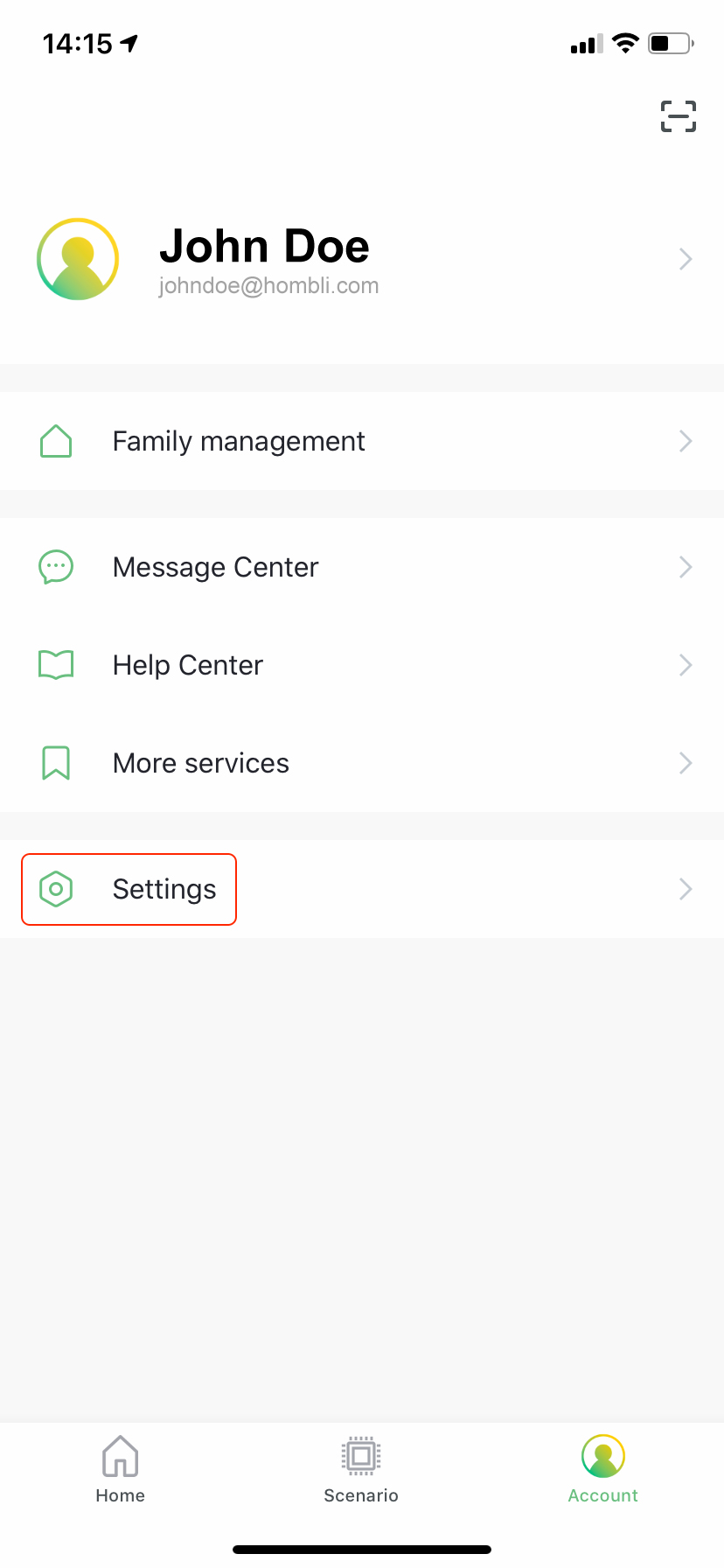
2/5
Go to settings.
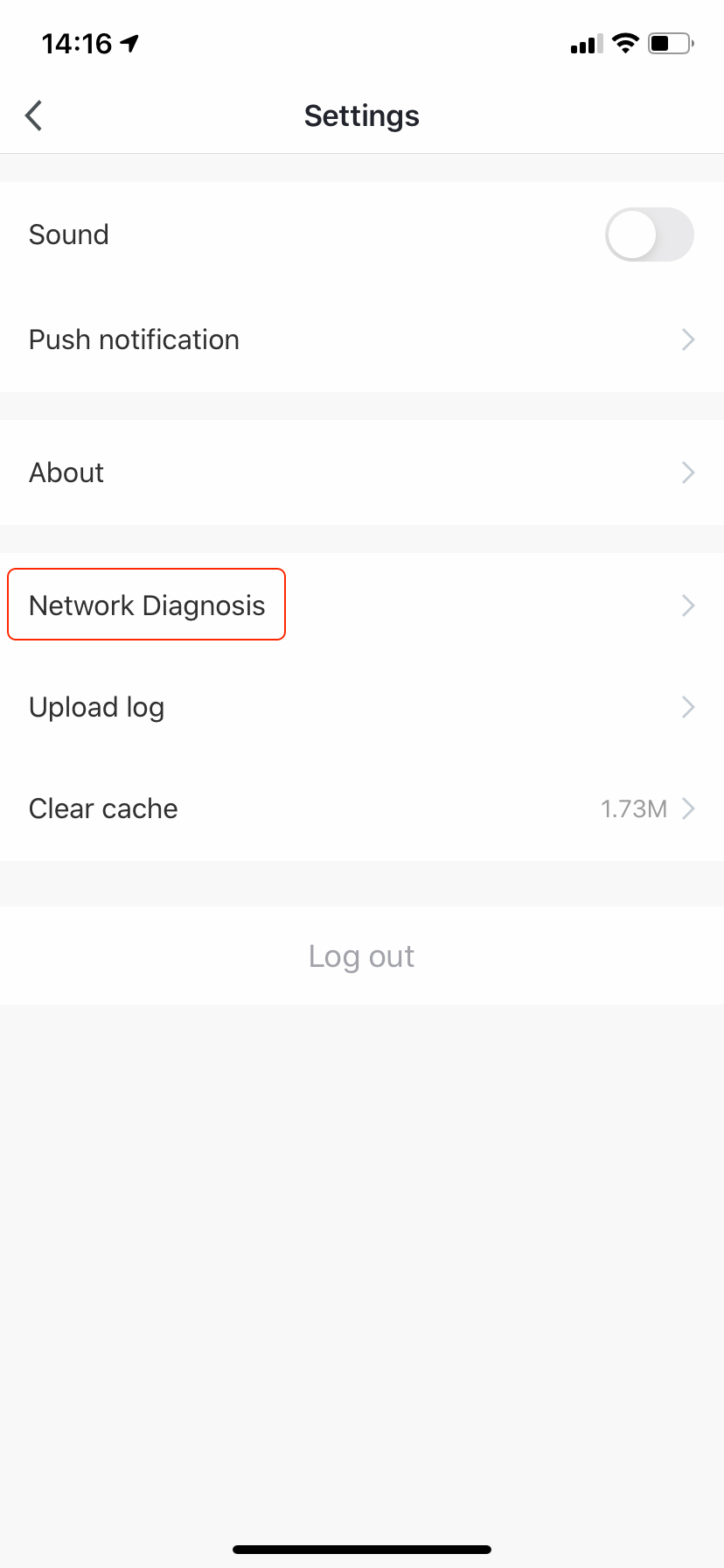
3/5
Go to network diagnosis.
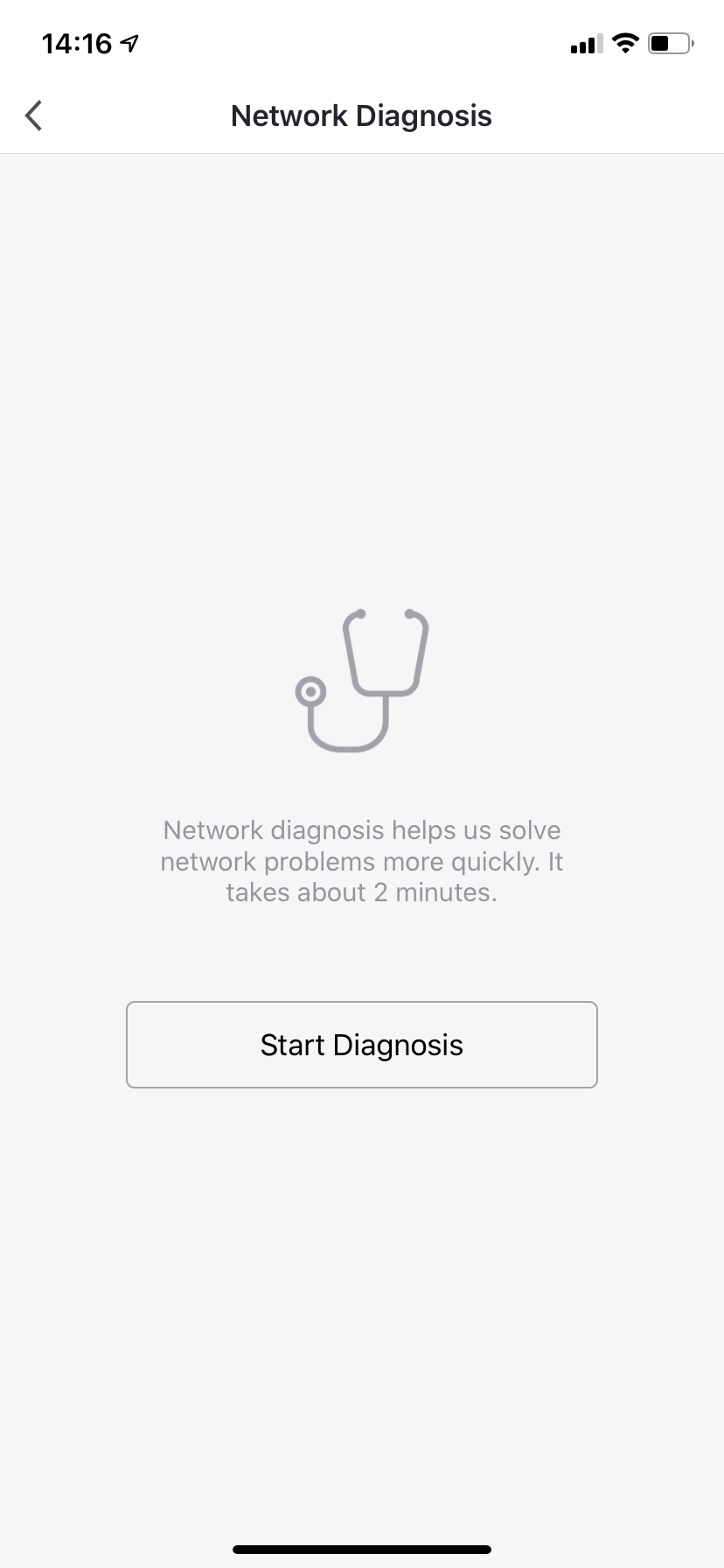
4/5
Start diagnosis.
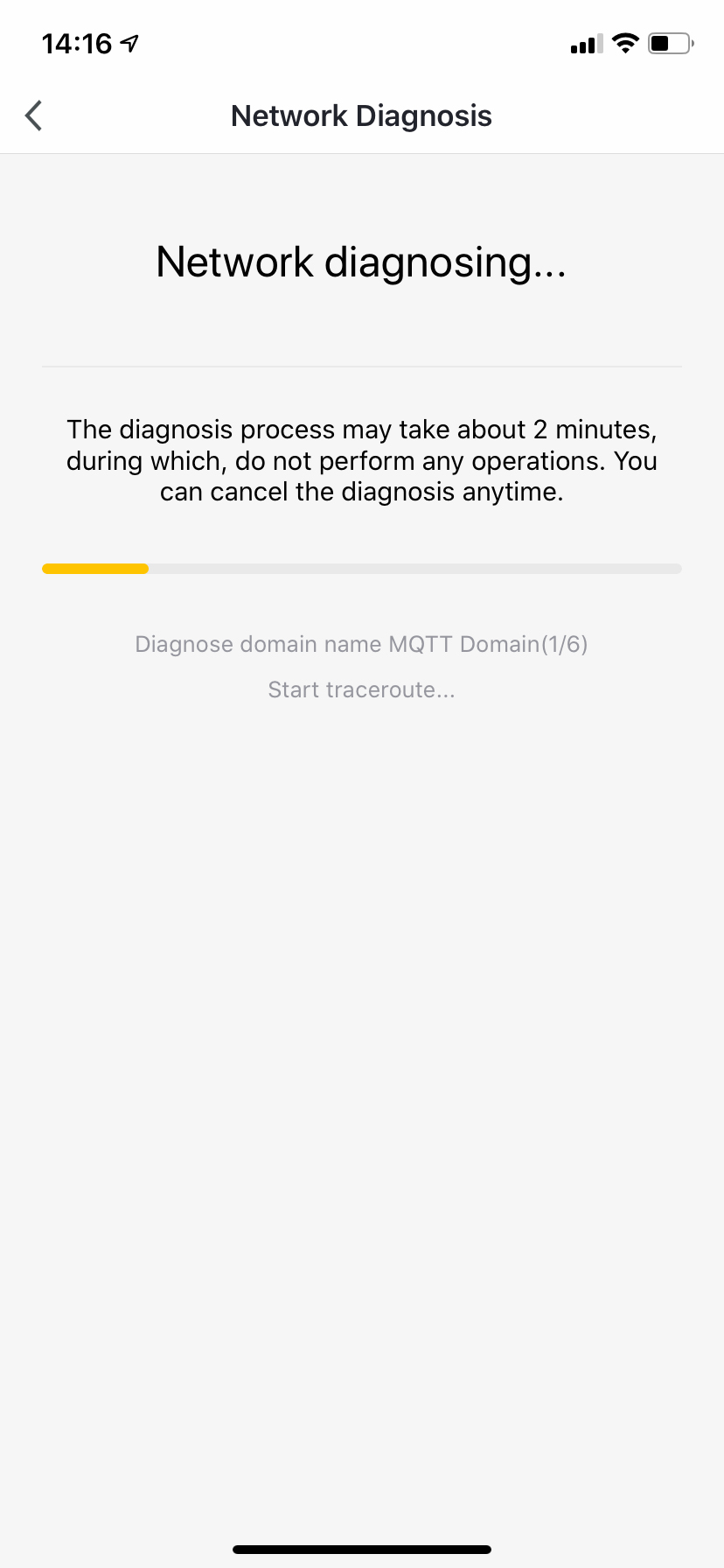
5/5
When the diagnosis is completed, the results will be added to your phone’s clipboard. If you open a document or email and hold the writing area for a second, you will have the option to paste the results into the document or mail.
How do I remove a device from the Hombli app?
If you want to remove a device from the Hombli app, proceed as follows:
1.Select the desired device from the list of connected devices in the Hombli app.

2.Press the pencil or the three dots in the top right corner to access the device settings.

3.At the very bottom you will find the option to remove the device. Note: options and images may vary per device and per version of the app.
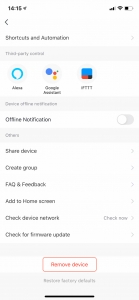
Where can I find my Device ID?
In some cases, it is useful to share the Device ID of your Hombli device with our customer support. This unique code makes it easier for us to solve certain issues and allows us to manually activate Google Home and Amazon Alexa services for Smart Doorbells and Smart Cameras.
Follow the steps below to find your Device ID:
1.Select the desired device from the list of connected devices in the Hombli app:

2.Press the pencil or three dots in the top right corner to access the device settings.

3.Select “Device Info” from the menu.

4.Here, among other things, the Device ID is stated. Note: options and images may vary per device and version of the app.

5. Share your Device ID with us by filling in this contact form.
How can I add a family member?
You can find the option to add family members to your home under “Account”.
- Click on “Account”.
- Click on “Family Management”.
- Here you can select the home in which you want to add someone. Click on the home to view Family settings”.
- When you are at “Family settings” you can add a family member through “Add Family Member”.
- Then enter the account details.
- The invitee can now verify your invitation.
Why does the connection keep dropping?
If the WiFi signal from your Hombli device often disconnects it could be that the signal is not strong enough in the area where the device is located. In this case, place the Hombli device in a location where your WiFi signal is stronger.
You can also try to reset the Hombli device and establish a new connection to your 2.4 GHz WiFi network. A new connection can be stronger than the previous one.
How can I reset my password?
If you want to set a new password in the Hombli app, you can follow these steps:
- Log out of your Hombli account via Account > Setting> Log out
- Click on “Log in with an existing account”
- Click on “Forgot password”
- Enter your mobile phone number or e-mail address, you will receive a verification code.
- Enter the verification code, after that you can reset the password.
Didn’t find an answer here? Please contact Customer Support






