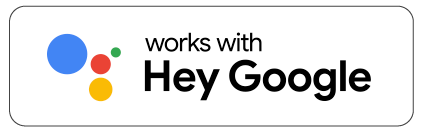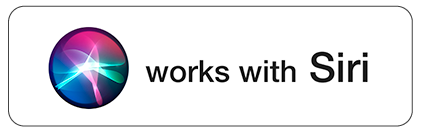E27 / A / 5.5W / 300 Lumen
Dimmable white light
Choose between warm and cool white light (1800K – 6500K)
Voice control via the Google Assistant, Alexa and Siri
Discover all features
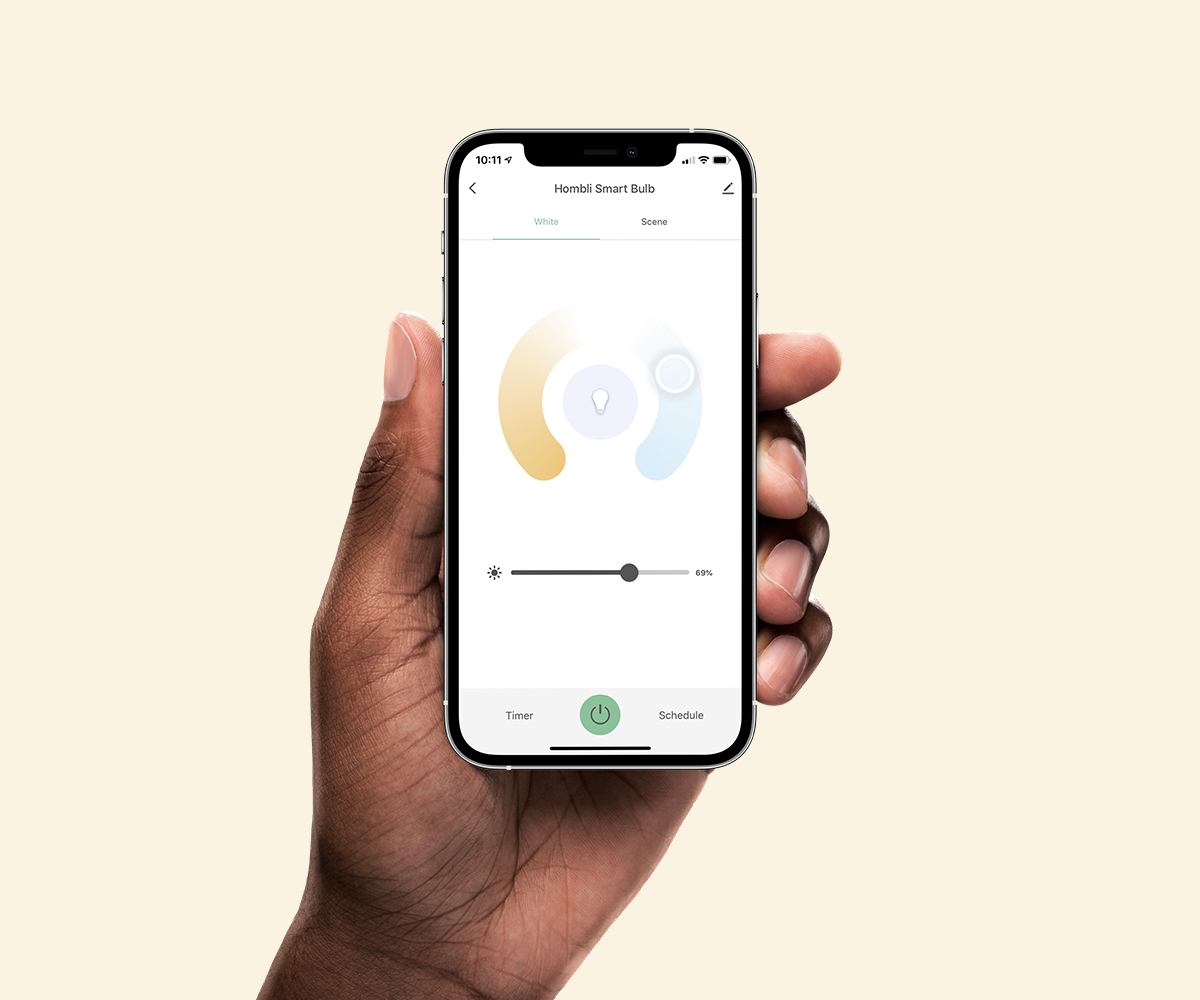
Create the perfect lighting
Create the perfect light setting in your home for reading, working, studying, or just relaxing. With the Hombli app, you can turn your lights on and off, set the color temperature or adjust the brightness to your own preferences.

Control from anywhere
You easily control the smart light with your smartphone. Wherever you are and whenever you want. Check if your lights are left on by accident and turn them off using the free Hombli app.
Create your favorite scenarios
A smart scenario is a special script for your devices. Written by you, created in the Hombli app. Automate your Smart Bulb to turn on as soon as the sun sets for example. The possibilities are endless – so feel free to play. Learn more here
Your privacy is our top priority
We highly respect your privacy and do everything in our power to protect it. Our Cloud servers are secured by Amazon and located in Frankfurt, Germany, where privacy standards are very high. Your data will always be stored, used, and deleted in accordance with the GDPR directive and is available for your eyes only.
See how it works
FAQs
Can I use my dimmer with Hombli smart lighting?
Does Hombli smart lighting remember its settings when I switch the light off/on via a wall switch?
How can I connect my Hombli Smart Light to my WiFi network?
- EZ mode
- AP mode
- Auto Scan
1. EZ mode
In the app, select the device you want to add and make sure it is flashing fast. Set the pairing mode to "EZ mode" In this mode, the Hombli device connects directly to your home network, so you only need to enter the name of your home network and the password. Your phone must already be connected to your home network and the network must be 2.4GHz. 5GHz networks unfortunately cannot connect to Hombli devices, but if your network is 5GHz then you can set it to 2.4GHz. If this is the case, you can change this in the settings of your router. If you don't know how to do this, you can google the name of your router along with the words "set to 2.4GHz", or give us the name of your router and we'll explain. If your Hombli device doesn't flash quickly, please press "help" for an explanation on how to reset it.2. AP Mode
In AP mode, the connection between your phone and the Hombli device is not made directly to your home network, but you first make a connection through a temporary Wi-Fi network that is set up by the Hombli device. Set the pairing mode to AP mode. Make sure the device is flashing slowly, this means the device is broadcasting a Wi-Fi network and it can connect. The device is setting up its own Wi-Fi network called "SmartLife-XXXX". You can connect to it by going to your phone's settings and selecting this Wi-Fi network to connect to. Some phones will display a warning saying that there is no internet available via this connection, but you can push the warning away. After all, it is only a temporary connection and you do not need internet for this step. The device receives the Wi-Fi password of the home network via the connected phone and attempts to connect.3. Auto scan
Next to the manual addition, there is an option to perform an automatic scan.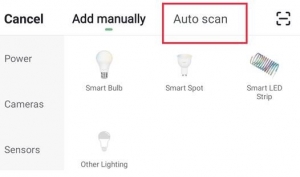 You still need to make sure that your phone is connected to the 2.4GHz network, that bluetooth is turned on and that the Hombli app can access your location. It should then find all Hombli devices that make themselves available, you can see this by the rapid (2x per second) blinking of the product.
You still need to make sure that your phone is connected to the 2.4GHz network, that bluetooth is turned on and that the Hombli app can access your location. It should then find all Hombli devices that make themselves available, you can see this by the rapid (2x per second) blinking of the product.