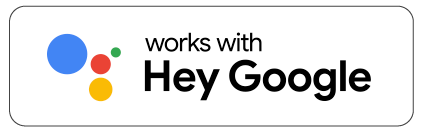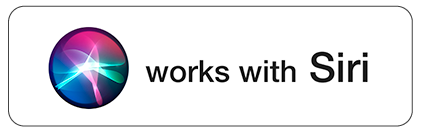- Dimmable warm white light
- 5 meter length with 10 bulbs
- Replacable DC 12V bulbs (2 extra included)
- Voice control via the Google Assistant, Alexa and Siri
- 7W(total) – 2700 K
- Water resistant IP65
Discover all features

Designed for outdoor use
The Hombli Smart String Light is specially designed for use in outdoor environments such as the garden, balcony or terrace. This string light is IP65 weatherproof and is protected against rain and dust. The String Light is also easy to extend with the extension kit for a maximum length of 15 meters (sold separately).
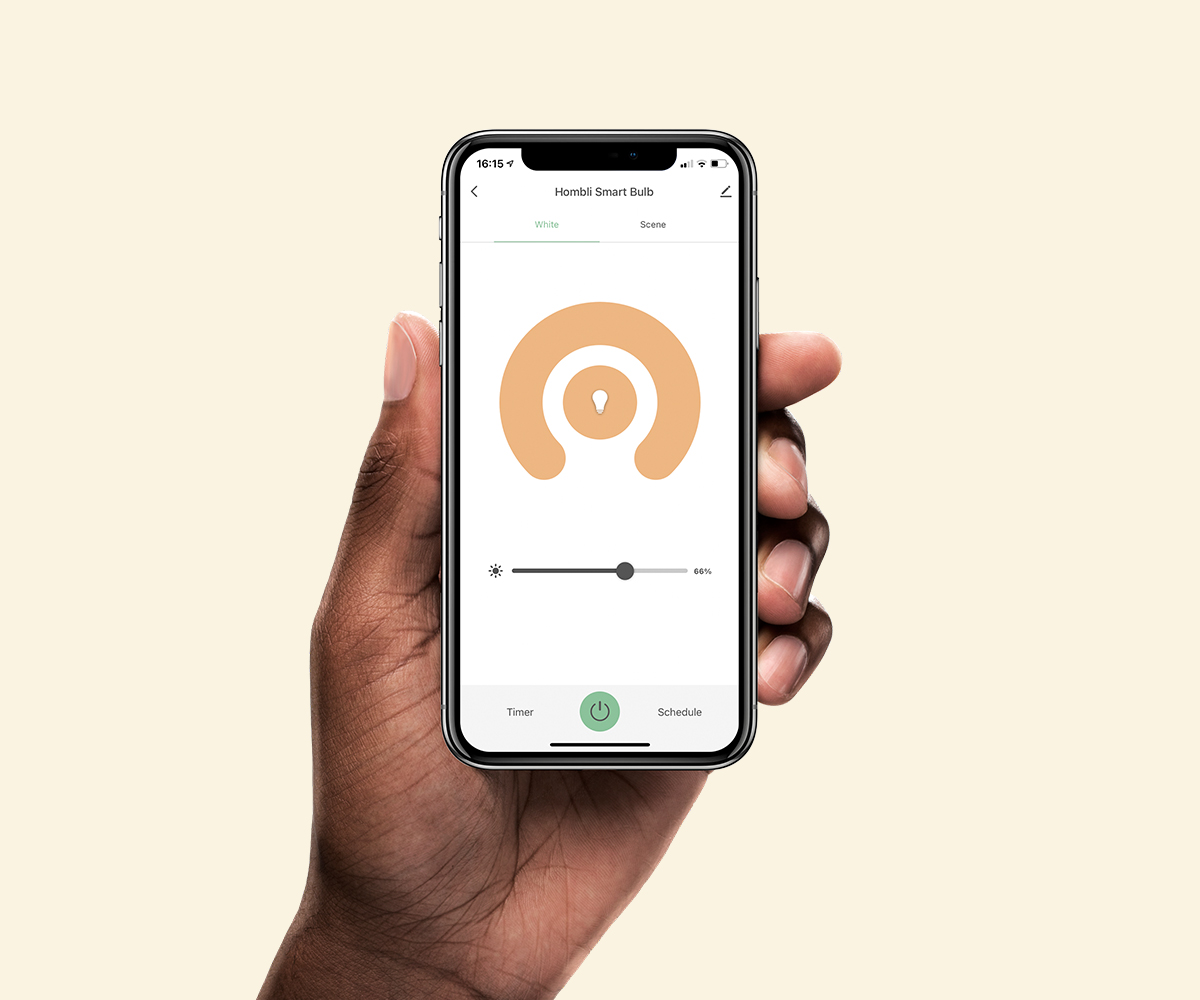
Create the perfect lighting
Use smart lights to set the perfect ambiance at home for reading, working, studying, or any other activity. With the Hombli app you can turn your lights on and off, set the color temperature or adjust the brightness to your own preferences.
Create your favorite scenarios
A smart scenario is a special script for your devices. Written by you, created in the Hombli app. Automate your Smart Bulb to turn on as soon as the sun sets for example. The possibilities are endless – so feel free to play. Learn more here

Modular design
The lightbulb sockets have mounting holes that allows you to easily hang them in different ways. The adapter can be connected conveniently with an 2,5-meter cord to make it easy to plug it in everywhere. It also comes with a button to turn the lights on and off without the app. You can expand the string up to 15 meters with our extension kit. Individual bulbs can be replaced to ensure a long lifetime of the product, we even include two extra bulbs for you!
Your privacy is our top priority
We highly respect your privacy and do everything in our power to protect it. Our Cloud servers are secured by Amazon and located in Frankfurt, Germany, where privacy standards are very high. Your data will always be stored, used, and deleted in accordance with the GDPR directive and is available for your eyes only.
FAQs
Can I use my dimmer with Hombli smart lighting?
Does Hombli smart lighting remember its settings when I switch the light off/on via a wall switch?
How can I connect my Hombli Smart Light to my WiFi network?
- EZ mode
- AP mode
- Auto Scan
1. EZ mode
In the app, select the device you want to add and make sure it is flashing fast. Set the pairing mode to "EZ mode" In this mode, the Hombli device connects directly to your home network, so you only need to enter the name of your home network and the password. Your phone must already be connected to your home network and the network must be 2.4GHz. 5GHz networks unfortunately cannot connect to Hombli devices, but if your network is 5GHz then you can set it to 2.4GHz. If this is the case, you can change this in the settings of your router. If you don't know how to do this, you can google the name of your router along with the words "set to 2.4GHz", or give us the name of your router and we'll explain. If your Hombli device doesn't flash quickly, please press "help" for an explanation on how to reset it.2. AP Mode
In AP mode, the connection between your phone and the Hombli device is not made directly to your home network, but you first make a connection through a temporary Wi-Fi network that is set up by the Hombli device. Set the pairing mode to AP mode. Make sure the device is flashing slowly, this means the device is broadcasting a Wi-Fi network and it can connect. The device is setting up its own Wi-Fi network called "SmartLife-XXXX". You can connect to it by going to your phone's settings and selecting this Wi-Fi network to connect to. Some phones will display a warning saying that there is no internet available via this connection, but you can push the warning away. After all, it is only a temporary connection and you do not need internet for this step. The device receives the Wi-Fi password of the home network via the connected phone and attempts to connect.3. Auto scan
Next to the manual addition, there is an option to perform an automatic scan.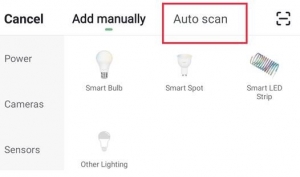 You still need to make sure that your phone is connected to the 2.4GHz network, that bluetooth is turned on and that the Hombli app can access your location. It should then find all Hombli devices that make themselves available, you can see this by the rapid (2x per second) blinking of the product.
You still need to make sure that your phone is connected to the 2.4GHz network, that bluetooth is turned on and that the Hombli app can access your location. It should then find all Hombli devices that make themselves available, you can see this by the rapid (2x per second) blinking of the product.
How do I connect a Hombli device to my dual-band router?
1. Splitting the frequencies in your router.
By giving the wifi networks your router creates different names, e.g.: "Home wifi 2.4GHz", and "Home wifi 5GHz" This can likely be set up in your router, although this is not the case for all routers. Check your router settings, or the manual for the router if this is an option for you.
2. Disabling 5GHz in your router settings.
If there is no 5GHz network, your phone cannot connect to it.
3. Disabling connections to 5GHz in your phone settings.
Some phones have the option to only connect to 2.4GHz networks. That way you are also sure to connect to the right type of network for Hombli devices. After pairing your Hombli device, you can turn this option off again in your phone, so your phone can connect to 5GHz networks again. Check your phone settings, or the manual for your phone if this is an option for you.
4. Connecting to your router on your phone, while being further away from your router
This might sound like a bit of Dark Magic, but it might be the simplest option, no changing of any options required! The difference between 2.4GHz and 5Ghz is that 5Ghz is stronger closer to the router, but 2.4GHz has a further reach. So if you stand further away from your router, your phone will be more likely to choose the 2.4Ghz network.
To summarize: please make sure your phone is connected to your router via a 2.4GHz frequency, before adding a Hombli device.
We hope this helps to explain it clearly for you, but please let us know if any questions remain!